 |
| Horse in Motion by Edward Muybridge |
 |
| YouTube: a great source of reference for animation |
What are we trying to do?
Our goal is to find a useful bit of live action reference (say, an animal action) from a website such as YouTube, download it, import into Maya, and use it for animation reference. We want to create beautiful, believable animation based on the reference.
Where do we begin?
Let's begin by selecting an downloading appropriate video from YouTube. The video you select is up to you. It could be a man jumping, a horse whinnying, a dog sniffing the ground - whatever it is you are trying to animate. Of course, we assume you have a functioning animation rig capable of achieving whatever it is that the human or animal in the live action reference is doing. Then, we will import the video into Maya so that it can be used for animation reference
 |
Dog leap animation by Giuseppe Candido |
How do we get started?
First find a live action clip that you like. Then use www.keepvid.com (or any website that can be used to download footage from, say, YouTube) to download the video. YouTube will not let you download their videos directly so you need to go to a third party website to do this.
 |
| Quick Time Pro - costs around $30 |
So you have the video downloaded - now what?
Now you need to edit the video to the right length. Trim it down to size in suitable software, such as Premiere Pro, or Final Cut Pro, or Quick Time Pro, until you have edited it down to just the bit that you want. Save it as a .mov or .avi file. Maya seems to like .movs, mostly.
Now, open up Maya
Open Maya, create a new project, name it, and set to your new project in the usual way. Now follow these steps:
- Copy the video into your Movies folder in your Maya project folder.
- In the Maya viewport, go to panels/orthographic/side
- Now go to View/image plane/Import movie. The movie file should be directly imported into Maya. Under the show menu turn on image planes so that the image plane is visible in your viewport. Press 6 on your keyboard so you are in texture mode.
- In your perspective view, or your camera view, you will also need to turn on image planes under the show menu so that the image plane is visible.
- Import your character rig into the shot, and you are ready to animate. Start off by matching your animation closely to the reference footage.
- Once you have something working reasonably well, you can start to adjust the timing and the spacing to create a believable performance. The closer you stick to the reference, the more accurate your animation is likely to be. But you may have to change quite a bit to create the performance that you want.
It doesn't work! Is there another way?
If this method doesn't work for you, try Method B below:
Work method B – using image sequences instead of a movie file
- As above, find a YouTube video clip you like. Then use www.keepvid.com to download the video. Import the video into AfterEffects, Premiere, or maybe Quick Time Pro, and cut it down to size, as above.
- Now, instead of exporting a movie file, export the individual frames as tiffs (Note that Maya will not accept underscores in the tiff file names - you will have to delete these).
- In Maya, Create an image plane 1080x720
- In Maya, Create new material/Blinn. In the Attribute Editor take eccentricity way down.
- Under colour/file/select a tiff/
- Make sure that use image sequence is turned on
- Use frame offset to move animation around (say by advancing it 10 frames or so - or whatever you need).
- Now you can match the animation frame by frame
Troubleshooting:
- My image looks weird. What can I do? Select Create UVs from the drop-down menu and click on planar mapping.
- My image plane isn't showing up? What should I do? Make sure you turn on image planes under the show tab in the viewport. If you still can't see any images, try re-booting your machine. Maya is temperamental.
For more on the experience of studying at Bucks New University, come and visit us at one of our Open Days, take a virtual tour of one of our animation studios, check out what our students think of our course, and see why we're ranked in the top 12 creative universities in the UK. Find out why we're giving free laptops to all our students, and why we give all our students free access to videos at Lynda.com. Also, see what financial assistance might be available to you. Learn which is better for animation, a PC or a Mac? Get hold of a copy of a map so you can find your way around campus, and learn about motion capture at Bucks.

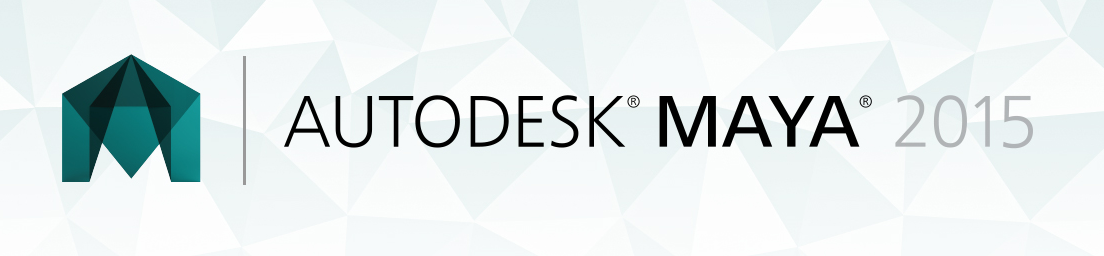
No comments:
Post a Comment